Instructions for Catalog Review and Edits
Information contained in the graduate course catalog goes through an annual review process that is facilitated through Courseleaf. This is in addition to the program change and course change proposals that are reviewed by the Curriculum Committee. Graduate school leadership, department chairs, program directors, administrative office directors, and administrative assistants all participate at various points in the workflow process. This is the annual opportunity to update the text contained in the catalog and can include program overviews, policy language, accreditation information, dates, etc. At this point all program and course changes that have been approved by the curriculum committee should appear as well. If they do not, please email Kimberly Bernick at kbernick@lclark.edu to let me know. This is a manual process, and while I do my best to make all necessary updates, I am a mere human and sometimes revisions are missed.
When you receive an alert that you have pages awaiting your review, please complete that review as soon as possible and at most within a week. This entire process takes place between March 15 and April 15 and there are many reviewers and steps to get through to publish by our May 1 deadline.
Review Process Overview
- When you have a page or section that requires your review, you will receive an automated email from Catalog Workflow with the subject line [Action Required] Catalog Review. Inside this email will be a link that will take you to your queue. Click it and sign in with your standard L&C credentials.
-
You will now see your Courseleaf queue and a list of pages or sections awaiting your review and edits or approval. Select the page you want to review, and click the blue Edit button to begin.

-
The Page Review panel will now be visible. Each section that needs to be reviewed is identified by a grey tab on the catalog page. In this example, they are Overview, Master of Arts, Master of Science, and Courses. The View PDF content is generated automatically and does not require a review. To edit a section, click the corresponding section name from the Page Review panel. Make any needed edits in the text editor and click OK. Any additions will appear in green text, and any deletions will appear in red. Repeat this process for each tab. Click the Approve button only AFTER you have reviewed the content of each tab. Approving will remove the entire section from your queue and you will no longer be able to edit.
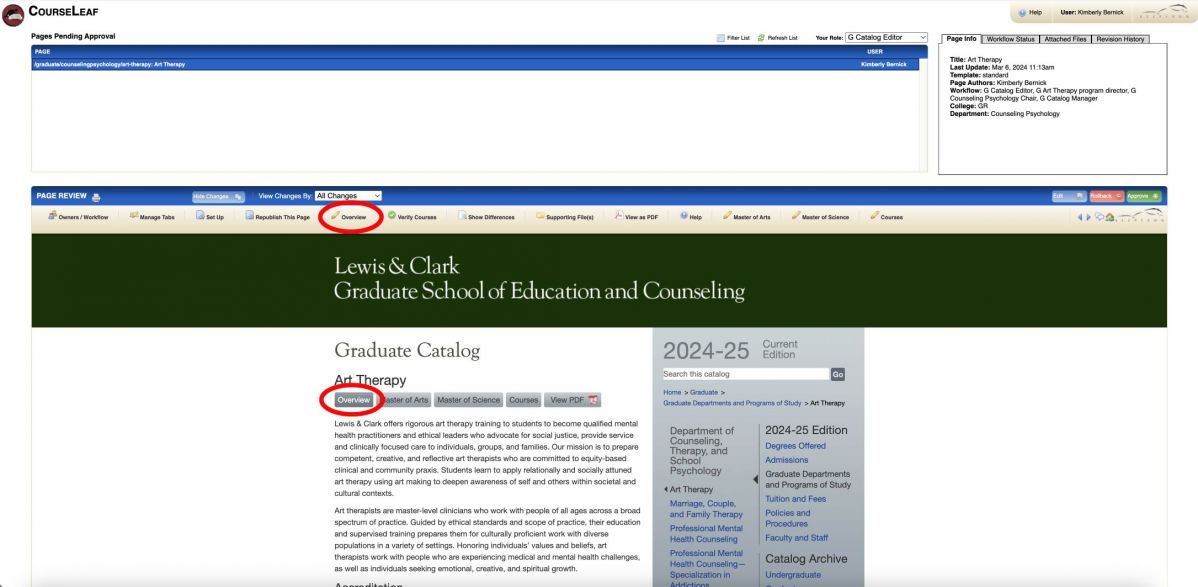
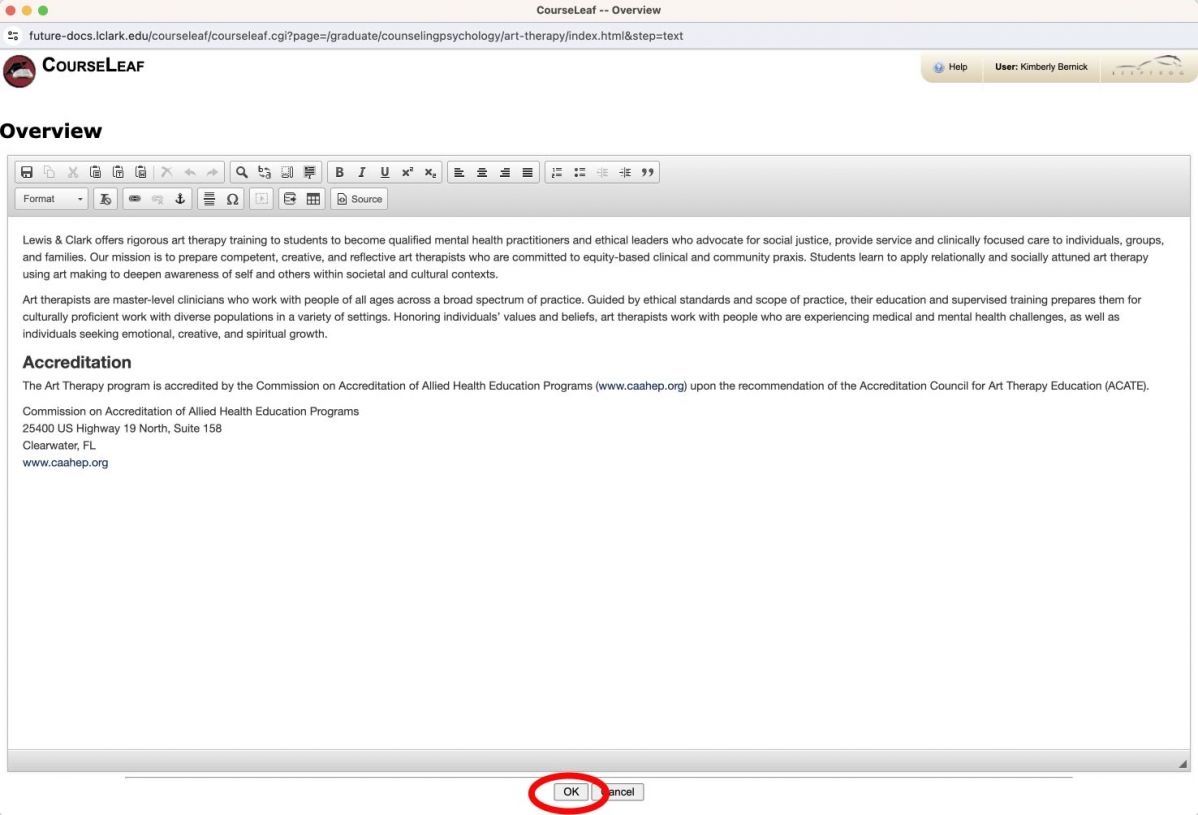
- After you have have reviewed all sections and made any necessary revisions, click the green Approve button. This will move the page out of your queue and into the next step of the workflow.